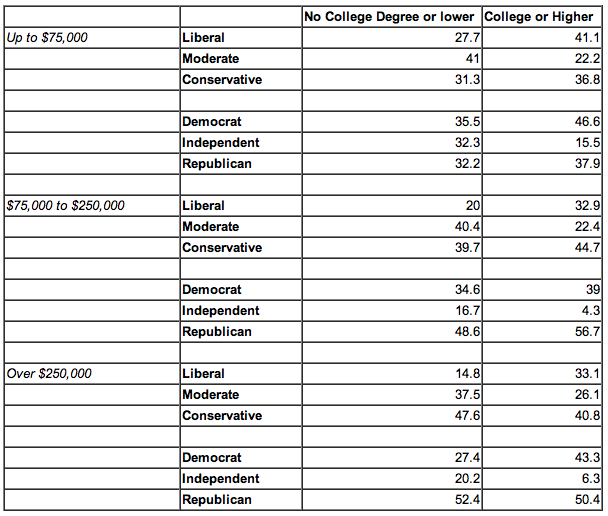We're All in Fractal Microcults
We now have an infinite number of ways to strongly disagree with someone
I’ve recently started searching my site using Google rather than using the built-in WordPress search. That’s nothing new — pretty much everyone knows that if you use site:yourdomain.com in front of a search term, it’ll search only your domain for that term.
That’s cool and everything, but it doesn’t get really sick until you combine it with Firefox’s Quicksearches. Quicksearches let you configure keywords that you type right into Firefox’s address bar. You can, for example, search Google for "cars" just by typing "g cars" into the URL field. The results will exactly the same as if you had gone to the Google homepage, typed in the word "cars", and pressed enter.
To make this work you just have to make yourself a new bookmark with the correct properties, like so:
Go to Bookmarks –> Organize Bookmarks
On the top left, select "New Bookmark"
Give the bookmark a name — something like, "Site Quicksearch"
Give it a keyword (this is what you’ll type into the URL bar). Try "ss".
In the Location field, paste the following:
http://www.google.com/search?hl=en&q=site:danielmiessler.com%20%s
Then, simply replace "danielmiessler.com" with your own site and you’re done. Now hit ctrl-L to get to the address bar and type:
ss linux firewalls (then press enter)
What you’ll get back is Google’s results for "linux firewalls" coming from your page.: