Three Proxy Options Every Security Pro Should Consider Using
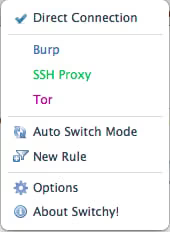
Working in the information security field it’s frequently handy to be able to browse the web in different configurations. Sometimes you want to be able to see and interact with our traffic we speak with a server, sometimes you want to hide where we’re coming from on the other end, and other times we need to bypass a filter that’s keeping us from browsing.
Here are three basic configurations that achieve these objectives. I personally use Google Chrome > and the Proxy Switchy > extension to handle my various proxies.
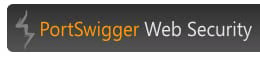
Your Local Intercepting Proxy : Listening on port 8080 you use this to browse through Burp for standard visibility and/or HTTP modification purposes. Just set Proxy Switchy up with a new connection, all protocols, with a destination of localhost:8080. Start up your proxy and make sure it’s listening on the same port and you’re ready to go. Note: any proxy works for this; I prefer Burp on my desktop of choice, which is OS X.

Using Tor : You use this option to browse anonymously or to appear as another IP address to the site you’re visiting. First, install Tor > , start it, and then create another entry in Proxy Switchy and select SOCKS as the proxy type (Version 5) for the port that is listening. You can use netstat or lsof -i | grep -i tor to ensure you’ve got the right port. Then select that option from Proxy Switchy and browse. Do a Google search for ‘ip‘ and notice it’s not your original anymore.

An SSH Tunnel : It’s useful to have this set up so that you can get around filters that block browsing over common ports. This way, if you’re able to SSH out over any port from the current network, you’ll be able to use the web as well. To configure this you need to have access to an SSH server on the Internet. Then, configure your client to dynamically connect to it while listening on a local port. On OS X or Linux, ssh -D8081 user@host. In PuTTY, go to the tunnels section and create a new tunnel with the port number and the dynamic option set, and then another with the same port number, the local option set, and your destination host and port, like so: host.com:port. Save your PuTTY session, connect to it, then switch to that proxy selection in your browser and browse through away. Check your IP again and notice you’re coming from your SSH box now1.
I configure these browsing options immediately upon setting up any new system. Consider adding them to your basic build as well, as they allow you increased flexibility and functionality in a number of situations.
If you have any similar tips, do let me know >. I’d love to hear about them.
::
Notes
1 Be sure you have permission to bypass access controls before doing this.