How to Migrate Your Custom Domain’s Email to Google (And Maintain Your Addresses)

After over six (6) years of handling my domain’s email through self-built and administered Linux boxes, I just migrated all my email functionality over to Google >. This has never been a solid option for me for one primary reason: the mixing of gmail.com with my own domain (danielmiessler.com). Forwarding and changing "reply to" settings has never been that attractive to me.
That problem has been solved. You can now let Google handle your domain’s email while keeping your existing addresses. That means you still get Google’s webmail interface (exactly like GMail) but everything is tied directly to your domain. It’s called Google Apps >.
Google Apps allows those with their own domain to move their entire mail infrastructure to Google. That means keeping your email addresses exactly as they are today (e.g. daniel@danielmiessler.com) while gaining the benefit of being hosted by Google. Here are a few advantages to consider:
Google uptime
Google speed
Long-term stability (they aren’t going anywhere)
You can use the "GMail" interface as your domain’s webmail and/or use IMAP or POP (way better than most self-install webmail systems)
You can point http://mail.yourdomain.com to your new GMail interface.
You get to keep all of your addresses and present a clean identity to everyone (nobody will see gmail.com in from or reply to fields)
Google’s industry-leading spam protection
Full IMAP support (with IDLE)
Full SMTP support (no need for a separate outgoing server)
SSL support on both incoming and outgoing mail
No more worrying about keeping your mail server up
All of Google’s mail power, but for your domain. Notice how I’m signing in below; I just enter my first name "daniel", as my domain is already filled out for me. Way slicker than GMail.
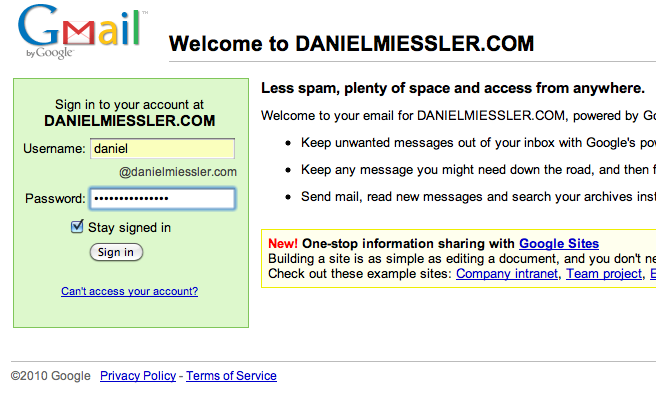
And it’s simple to setup; I did the domain and two accounts in like 10 minutes (including DNS changes) Here are the basic steps:
Create a free account at Google Apps >
Verify your domain ownership with Google (I did the file upload)
Change your MX records to point to Google’s mail servers (DynDNS > makes this easy)
Wait for everything to update (for me, 10 minutes)
[optional] Pay the upgrade fee and import everything from another online mail account (GMail, Hotmail, Yahoo!, etc.)
That’s pretty much it. And keep in mind that Google Apps isn’t just for mail; you can also have Chat, Calendar, Docs, and even your main web page hosted by Google. And you can set up shortcuts so that you can get to your online Google Mail by going to http://mail.yourdomain.com. Mine is at http://mail.danielmiessler.com, for example. And you can do the same for your calendar, docs, etc.
So yeah, if you haven’t looked into Google Apps yet, it might be time to check it out. ::