How to Become a Slack Ninja
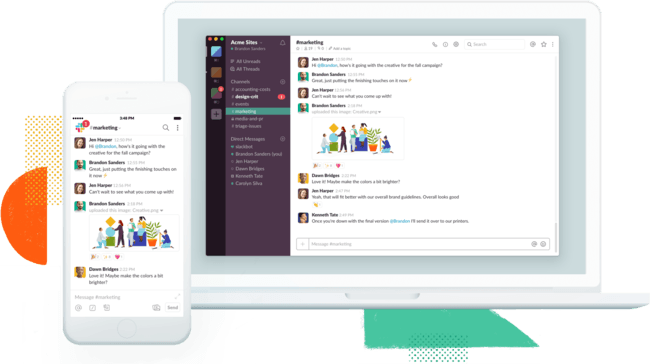
You ever been talking to someone on Slack and they send you something formatted in a super cool way, or they use some piece of functionality that you didn’t even know existed?
Yeah, me too. That’s why I wrote this.
This page is a collection of the super cool stuff you can do with Slack, so you can be the person impressing instead of being impressed.
Shortcuts
Slack takes a lot of its DNA from IRC.
The first thing you need to do is learn to stay on the keyboard as much as possible, and the ⌘ and / characters are crucial for this.
The master invocation
⌘–K
It’s still better to do things directly, but if you can’t remember then ⌘-K is a solid choice.
⌘-K is like your central command interface. Once you invoke it, you can then just start typing to find almost anything else you need.
⌘-/ — Show keyboard shortcuts.
/away — Marks yourself away.
Text formatting
One of the simplest (and slickest) things you can do in Slack is mark up your text with formatting. Examples include making it clear that you’re including code, emphasizing things, etc.
text — Bold your text.
_text_ — Italicize your text.
~text~ — Strikethrough your text.
> text — A single line of quoted text.
>>> text — Multiple lines of quoted text.
Wrap a word in a single backtick to make it code sytax.
Wrap multi-line text in tripple backticks for lots of code.
Numbers and bullets
⌘-Shift-7 — to add a numbered list.
* — to add a bulleted list.
IRC Commands
Because all modern chat programs take from IRC to some degree, it’s also possible to do some IRC stuff in Slack as well.
/me tips hat
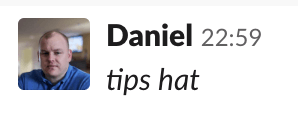
Slash / commands
/away — mark yourself away
/active — mark yourself active
/dnd — set yourself do not disturb
/msg or /dm — send a message directly to a user
/s — search for stuff
/status — set your new status