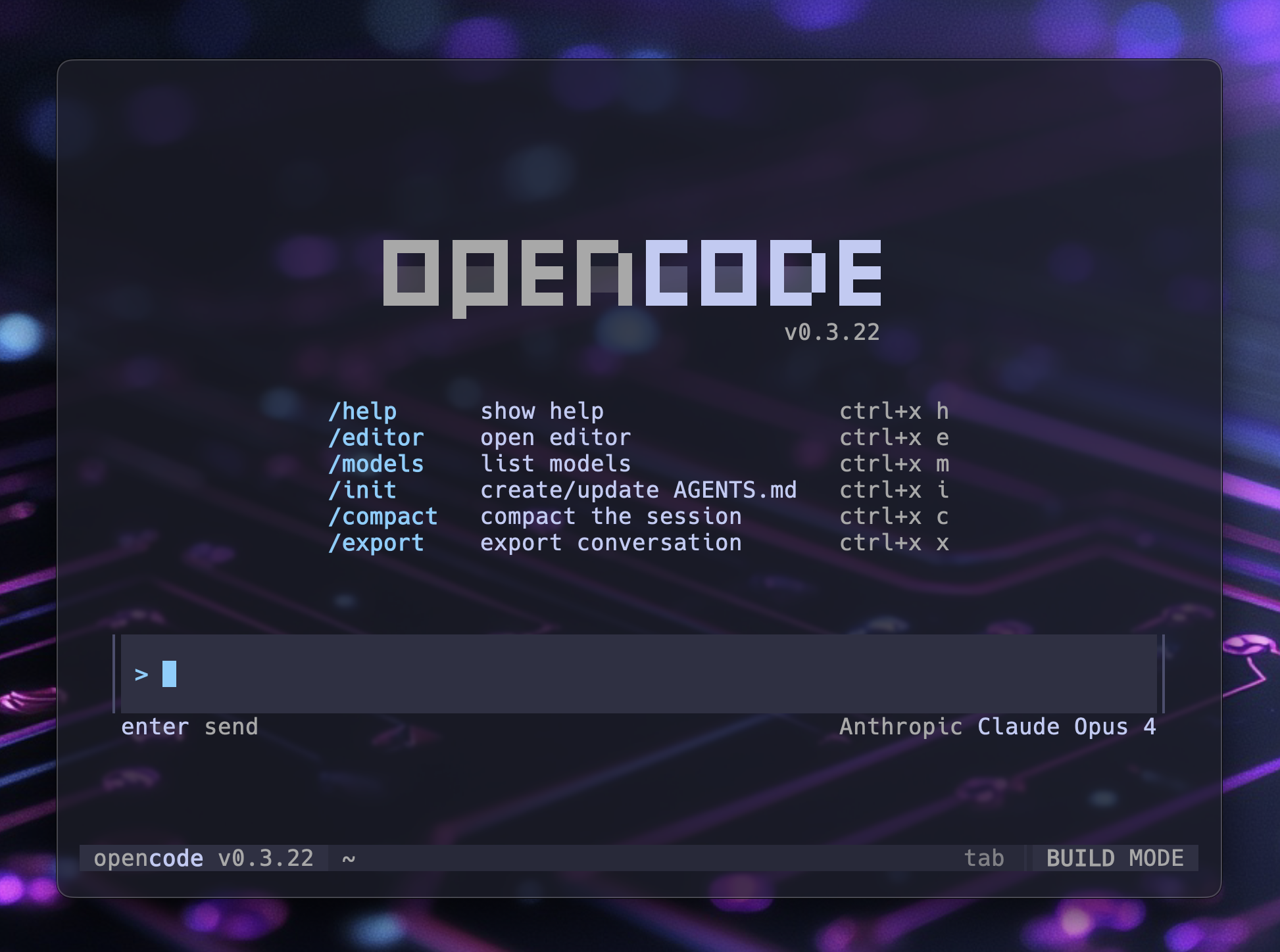Fixing Opencode Transparency in Ghostty Terminal
How to make Opencode respect your terminal's transparent background
July 18, 2025
If you're using Opencode in Ghostty terminal and noticed that your beautiful transparent background disappears when Opencode launches, here's the fix.
The Problem
Opencode's TUI doesn't honor Ghostty's transparent background by default, making the Opencode part of your terminal opaque when the app runs.
The Solution
Configure Opencode to use its system theme, which adapts to your terminal's native appearance including transparency.
Quick Fix
Open your Opencode config:
bashnvim ~/.config/opencode/opencode.jsonSet the theme to
system:json{ "$schema": "https://opencode.ai/config.json", "theme": "system" }Save the file
Restart Opencode
Now your Opencode will seamlessly blend with your terminal's transparency settings.
Happy hacking!