My Favorite Vim Commands in Chrome
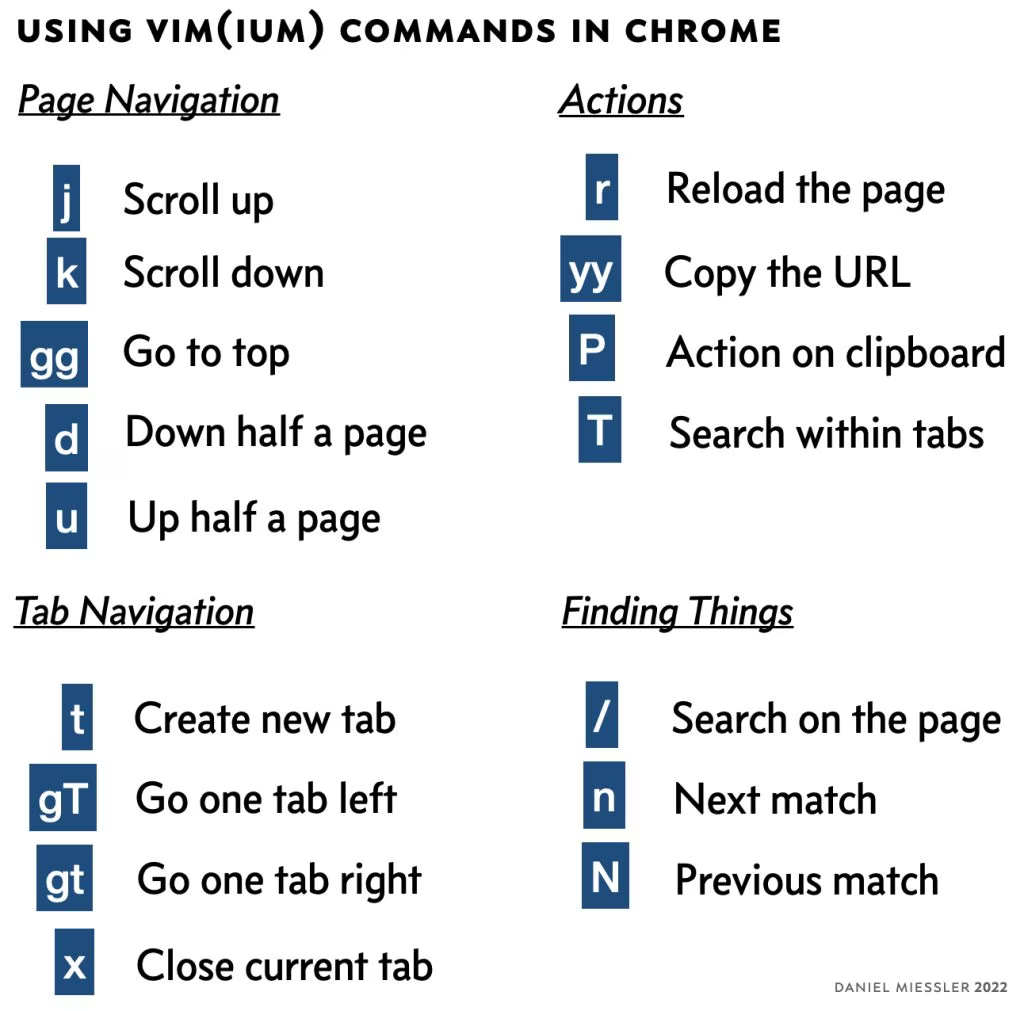
I’m a huge Vim nerd >, for hopefully obvious reasons, but one often finds themselves in need of a web browser. I use Chrome, and it has a plugin that I don’t think enough people know about called Vimium >.
Vimium does exactly what you’re hoping for—it lets you use Vim commands in Chrome.
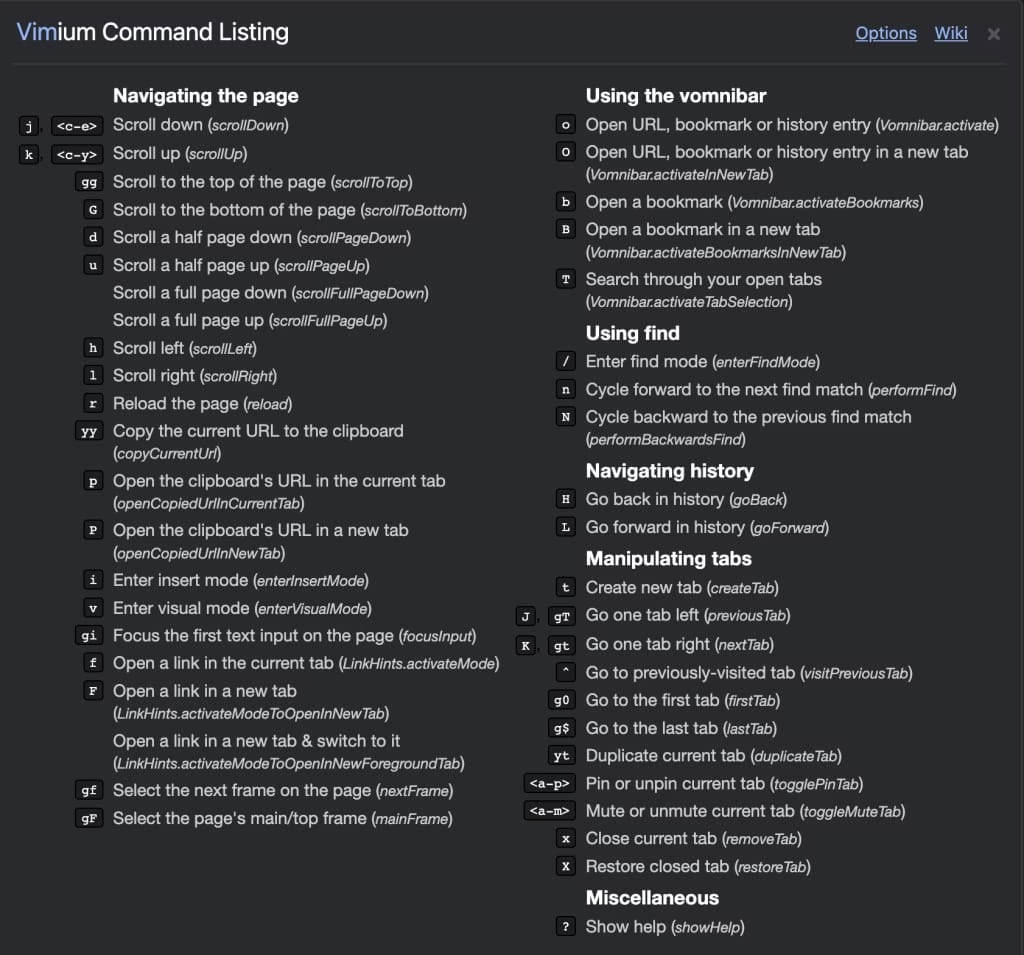
A more complete set of available commands
There are lots of commands available, but these are my favorites:
j — to scroll slightly upk — to scroll slightly downd — scroll half a page downu — to scroll up half a pager — to reload the pageyy — to copy the URL/ — to search on the page (followed by n and N)T — to search within tabs
Use cases
If you only have a fragment in the clipboard, P will search for that fragment instead.
External URLs — You get sent a URL from somewhere like Messages, Signal, or Email, and you copy it to your clipboard. Simply ⌘-TAB to get to Chrome and then press P. This will open that URL in a new tab for you. So it’s 1) open a tab, 2) paste, and 3) press enter—all in one keystroke.
Searching Tabs — You can configure Chrome to search within tabs > but that requires that you get to the URL bar, search, and find your result. Using T you can do it from anywhere and the results are quite good.
Scrolling — Reading a page with j and k is very familiar since I spend a good amount of time in Vim.
Finding Text — Similar to scrolling, using /, n, and N to find, find next instance, and find previous instance are far more warm and fuzzy than ⌘-f and clicking through results.
Summary
Vimium is a sleeper of an extension. If you’re a Vim user it brings some familiarity to your other most-used application—the browser.
I hope this helps a fellow Vim user get more efficiency and comfort from Chrome.