How to Install VMware Tools in Kali Linux 2.x
December 15, 2015
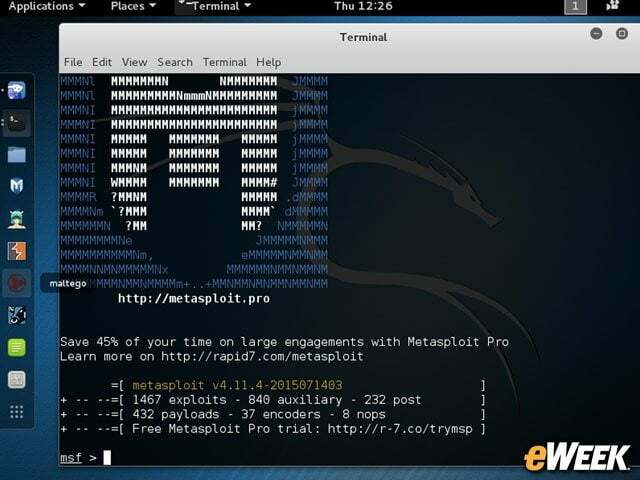
It’s harder than it should be, but easier than it looks:
Mount the VMware Tools virtual CD from the guest’s VMware menu
Copy the VMware Tools tar.gz file to the Kali Desktop
Extract the directory using tar xf nameoffile.tar.gz
Run the installer with Perl, e.g. perl vmware-install.pl –d
Follow the short wizard. The defaults are decent.
Reboot
That’s it, you’re done.
When your box comes back up it should auto-adjust to your proper screen resolution, etc.