How to Access ChatGPT via Voice Command (Using Siri)

If you’re reading this you don’t need an explanation of why chatgpt > is insane. No duh—you already know that.
This is what Siri will be eventually, but, um, not today.
But you know what would be nice? How about being able to use it wherever you are? So, while working out, driving, puttering around the house—wheverver. Well, that’s what voice commands are for!
Here’s how to call ChatGPT using an Apple Shortcut in 3 steps.

This could be you, hopefully minus the smog
1. Download the shortcut
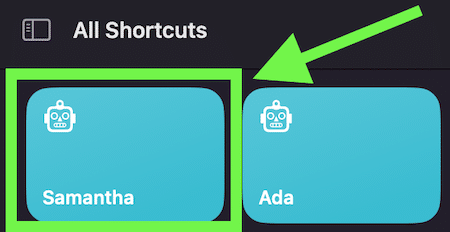
The shortcut will appear in the top left of your Shortcuts app
Download the shortcut > to your Shortcuts app (link >).
The shortcut is named "Samantha" from the movie Her, and it’ll be the first one in your list.
2. Add your API key
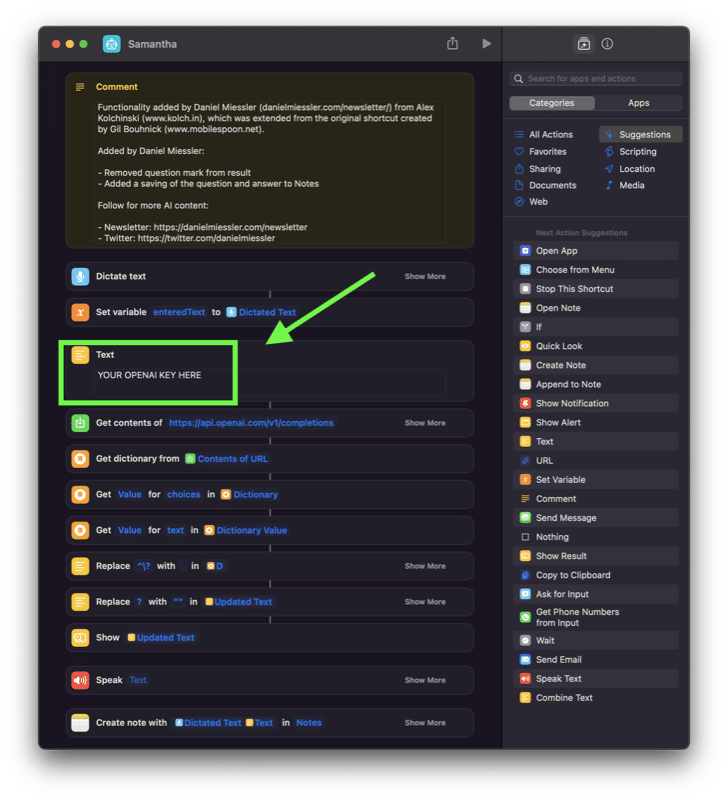
Add your API key in the text field
You can get your OpenAPI Key from here >.
Double-click the shortcut within the Shortcuts app. You’re now in the shortcut editor.
Edit the 4th block, titled "Text", and put in your OpenAI API Key >
—
Ok, I lied—it’s 2 steps instead of 3. That was it.
Now just close the editor, wait like 5-30 seconds, and try it out!
Trying it out
I currently use this shortcut like 37 times a day. This morning I used it to diagnose my tree turning yellow.

A very unhappy Jacaranda tree
I started looking up tree services near me, and gardners and such. And then I was like, "Ask AI, dumbass." So I did. Here’s the interaction.
I often give Her word limits cuz I’m not writing a book on trees.
So there are two main ways to invoke this or any other shortcut.
Say the magic words, "Hey Siri", and then the name of the shortcut—in this case Samantha. Remember you can rename it.
Or you can press the Siri button on your Apple Watch, iPhone, car, or whatever, and then just say "Samantha."
Then you give it your question and a goddamn f*cking miracle of an AI will respond back in Siri’s voice.
In. Freaking. Sane.
Check out the newsletter > below to follow for more content like this. And I’m actually dropping a whole series there called Practical AI that you’ll probably love.
Cheers,Daniel